
3 Quick Custom Performance Reports
3 Quick Custom Performance Reports
Just three, you say? There are, of course, more! But the three below are the ones I build first and most frequently. As an added bonus, the build is very straight-forward.
You can certainly title these reports however you like, but I typically name them something in-and-around:



Performance Review Status
One quick caveat about this data source: it is indexed so if building in a non-production environment, the data it displays may lag slightly. So if you are testing and don’t see the report populating the reviews you just launched, fear not! It will catch up.

How Do I Build It?
You will only need to fill in the Row Grouping section for this one with report field = Transaction Status. No Column Grouping required (unless you want to get fancy and inject another variable to see status by review template or company (or anything, really).


The Detail Data can be anything you’d like to see when you click on the blue numbers displaying in your report. If you’re not sure, the fields pictured below are an excellent place to start!

No filters, no required prompts. For the output, I like to go “Chart and Table” with a handy-dandy donut. But if that’s not your style, you’ve got more output options to check out!

And voilà! You’ve got yourself a custom report on Performance Review Status.
Performance Review Step


How Do I Build It?
This is going to be very similar to the previous report. But instead of Transaction Status for our Row Grouping, we’re going to select “Business Process Step or To Do Awaiting Action (Includes Subprocesses).” As an aside, I’ll create an Evaluate Expression Band calculated field here frequently to customize the output step name (mostly shortening things) which also allows us to leverage a sequence defined in Fields Values Group. But that’s likely content for a separate blog post, and is mostly for aesthetics. The data will be the same.
No column grouping necessary but if you have multiple templates launched and would like to see your output broken down by step AND review template, feel free to add Review Template. We’ll wind up with an output that has multiple horizontal bars (pictured above, right) instead of one horizontal bar (pictured above, left)

Detail data continues to be whatever you’d like to see when you click on the blue numbers. The filter tab will deviate slightly from the prior report; I like to only include Transaction Status of In Progress or Successfully Completed. Technically, our canceled and rescinded transactions won’t be in a step.
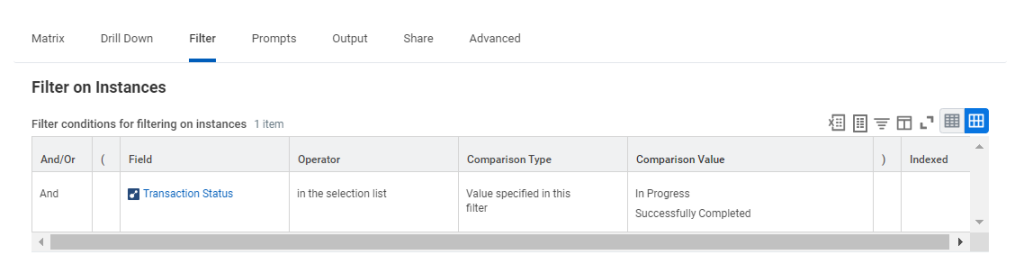
For the output tab, you’ve likely noticed that this output is not a donut like our first report on status. To add a little variety, I like to go with Bar – 100% to show the advancement through our business process. If you went ahead and added a Column Grouping, that will be your vertical axis (review template) and the Legend will be our Row Grouping (business process step). If you did not add a Column Grouping, the vertical axis will be “metrics.”

And just like that, we’ve got our second custom performance report!
Performance Review Rating Distribution


How Do I Build It?
For this report, our Row Grouping is going to be Overall Rating – Manager and our Column Grouping is going to be Review Template. Within the Summarization table, you can continue to do a “count” as we have done in our two previous reports, or you can add a percentage.

Our output is not a donut or a 100% bar, but rather a clustered column. This will allow us to visually display an actual curve.

And there you have it. Three custom performance review reports to monitor your process and keep things running smoothly.
If you’re reporting needs extend beyond these three reports, don’t hesitate to reach out! There is more where these came from!








